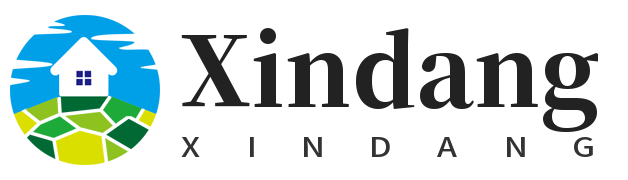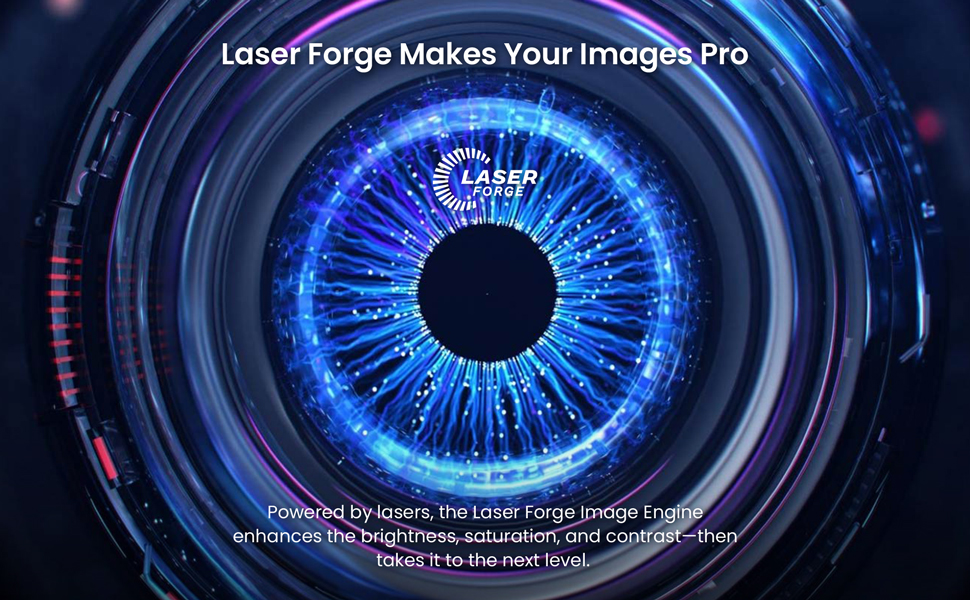

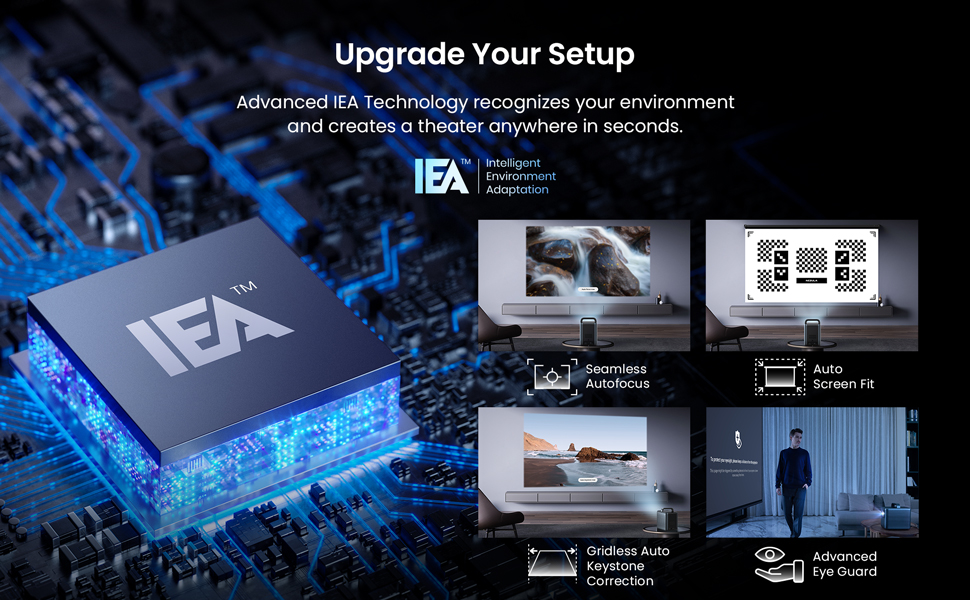
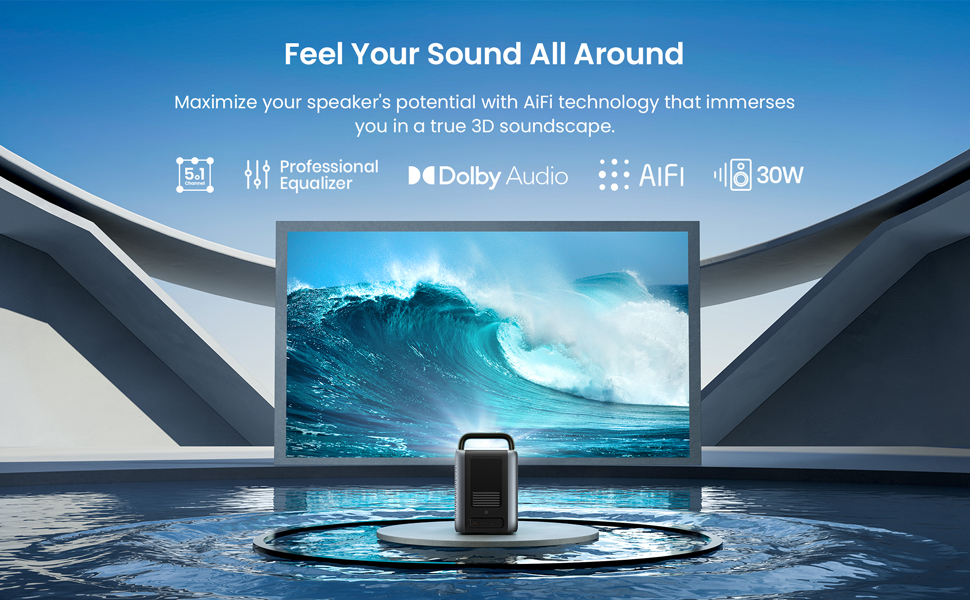
1. How Do I Upgrade the 4K Streaming Dongle's and Cosmos Laser Projector's Firmware?
For 4K Streaming Dongle's Firmware, please go to Settings > Device Preferences > About > System Update > Checking for Update. For Cosmos Laser's firmware, please go to Settings > Device Preferences > About > Projector Firmware Update > Checking for Update.
2. How to Fix Remote Control to Change Projector Settings?
Update the firmware of the 4K dongle and Cosmos Laser to the latest version first. Press the Settings button on the projector or press the Source button on the remote control. Also, you can use Nebula Connect to control the settings.
3. How to Fix Volume Control or Low Volume on Cosmos Laser?
Update the firmware of the 4K dongle and Cosmos Laser to the latest version first. Pair the remote with Cosmos Laser and set up the Cosmos Laser remote buttons as follows:
Go to Settings > Set up Remote Buttons > Add Device > TV or press the Settings button on the remote. Select Nebula as the TV brand. And then follow on-screen instructions to finish the setup.
4. How to Stop the 'Protect Your Eyesight' or 'Auto-Keystone Precision' Prompt on Cosmos Laser?
- Update the firmware of the 4K dongle and Cosmos Laser to the latest version first.
- Remove any objects in front of the projector and place the projector between 5-13 ft (1.5-4 m) away from your screen.
- Press the Settings button on the projector or the Source button on the remote, select Advanced Settings, and turn off Eyesight Protection (Eye Guard) or select Image Correction, and turn off the following features: Auto Keystone Correction after Move, Manual Keystone Correction, and Auto Screen Fit.